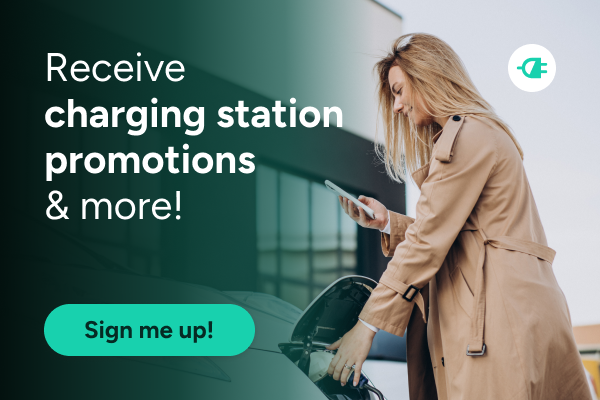-
EV Business Solutions
-
EV Drivers
-
Our Company
-
Resources
Frequently Asked Questions (FAQ)
Your Account
The ChargeHub Map
-
How do I know if a charging station is available, busy or defective?
-
Can I add a new charging station on the ChargeHub charging stations map?
-
How can I update the information available about a charging station?
Charging Stations
-
How do I know if the charging station connector is compatible with my vehicle?
-
Why do I need a level 2 charging station if a charger was already included with my car?
-
What do smart charging stations offer that the others don't?
-
What should I do if I plan on charging in multiple locations? ex: house and cottage
ChargeHub's store
Ordering with ChargeHub
Subsidies
Installation
Do I need to create an account to use the ChargeHub charging stations map?
You can use the ChargeHub map without an account but, to access all the different features available with the ChargeHub map, you will need an account.
A few features only available with an account:
-
Add a new public charging station
-
Plan and save your trips
-
Add a charging station location to your bookmarks
-
Chat with other users
-
Report an issue
-
Add photos, comment, check-in
How do I sign up for the ChargeHub network?
ChargeHub is not a charging network but a platform that aggregates all the electric vehicle charging stations in the United States and Canada in one place. It helps the electric car drivers find a charging station, plan their trips and interact with the community. With ChargeHub you can you find a level 2 or a level 3 charging station in a few clicks.
What do the green and red circles inside the markers mean?
How do I know if a charging station is available, busy or defective?
A non-networked station won’t have the green or red circle inside its marker. To know if it is available, check the charging station details page, if a user checked-in recently you can ask him if one of the ports is available or if he is leaving soon. You can also verify if someone reported an issue or wrote a comment to know if a charging station is defective. To help other users, check-in when you are at a charging station, write a comment or report an issue when it happens.
What do the different map markers mean?
There are 3 different markers:![]() Light blue marker: Level 1 charging station
Light blue marker: Level 1 charging station![]() Dark blue marker: Level 2 charging station
Dark blue marker: Level 2 charging station![]() Yellow marker: DC Fast Charging Station (Level 3 charging station)
Yellow marker: DC Fast Charging Station (Level 3 charging station)
For more info about the different type of charging stations, check out our charging guide.
Can I add a new charging station on the ChargeHub charging stations map?
What is the difference between the ChargeHub App and the public charging networks (Ex: ChargePoint, SemaConnect, Circuit Electrique...) ?
The map on the ChargeHub App lists all the public charging stations across North America. That means our map is a search tool that enables the EV drivers to locate any public chargers from a simple mobile app or web browser. We do not install public charging stations. Our mission is to improve the charging experience of EV drivers by giving them access to all the information in one place.
How do I know if the charging station connector is compatible with my vehicle?
Why do I need a level 2 charging station if a charger was already included with my car?
What differentiates a charging station from another?
Charging stations usually differentiate themselves in terms of power, cable length, aesthetic, and if they can be installed outside. In order to choose the right station, it's important to know your needs. We encourage you to read our guide on choosing your station to help you choose your station.
What do smart charging stations offer that the others don't?
How much power do I need my station to have?
The power needed depends on the power acceptance of your vehicle or your electrical installation. You can visit this page to find the optimal charging power recommended for your car. A 40A (9.6 kW) charger is sufficient for most vehicles. A 40A charging station must be installed on a 50A circuit, while a 48A or 50A charging station requires a 60A circuit. Choosing a more powerful charging station can be a smart long-term investment, as future EV models may support higher charging power than current ones.
Can a level 2 home charging station be installed outside?
Is it possible that my station might get stolen outside?
How do I order my charging station?
What size breaker do I need for a level 2 charging station?
A breaker has to protect 120% of its charge. Therefore, its size depends on the amperage of your charging station. For a 30A charging station, you need a 40A breaker, whereas a 40A charger requires a 50A breaker. If you don't have enough space on your breaker panel, you can ask an electrician to reorganize your circuits or decrease the amperage of your charging station. We recommend that you contact an electrician for a safe installation.
What kind of cabling do I need to install a level 2 charging station?
How much does it cost to install a home charging station?
For a simple scenario where the breaker panel is in the same room as the charging station, you can expect a cost of around $250 for 1 hour of work. For a more complicated scenario where the breaker panel is in the basement and the charging station is outside, you might expect a cost of around $800-$900 for 5 hours of work. The only way to get an accurate estimate for your installation is by contacting an electrician. A rebate on the installation may also be available in your area.

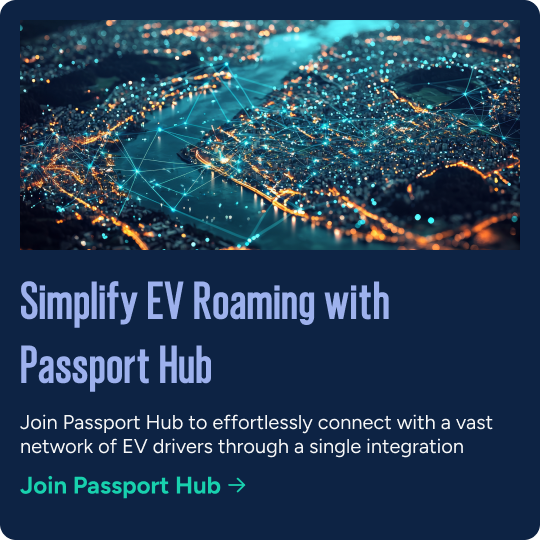
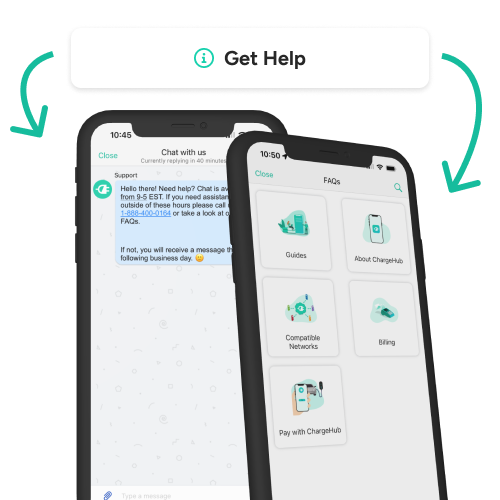

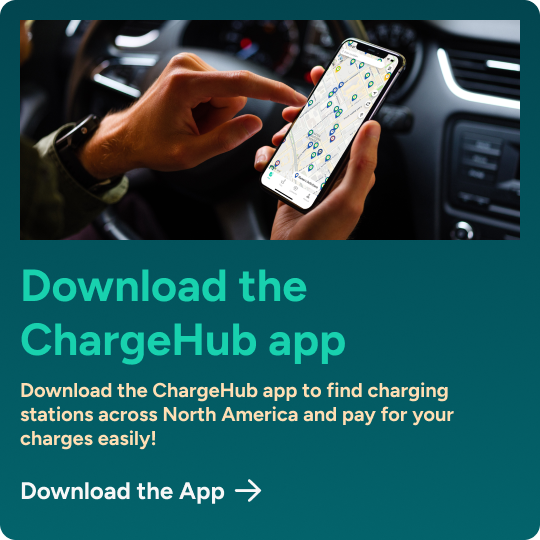
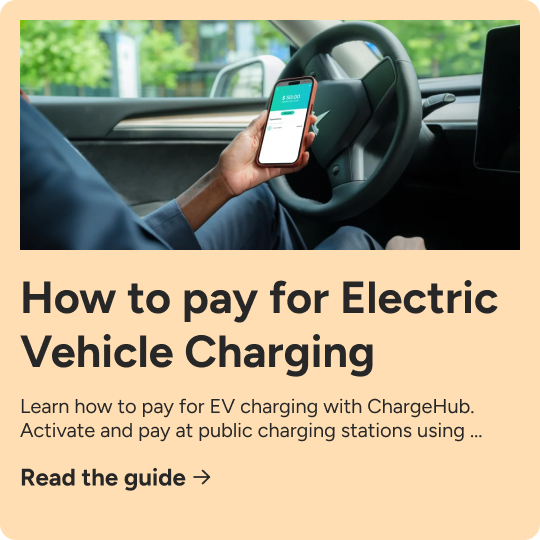
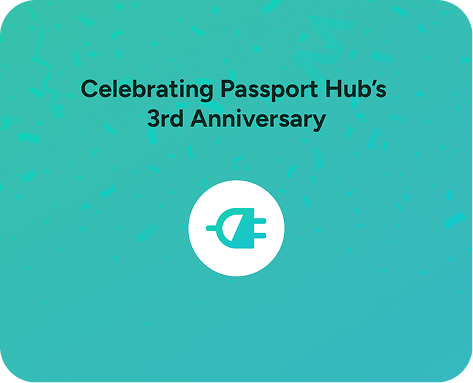


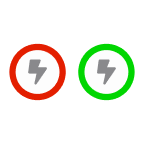
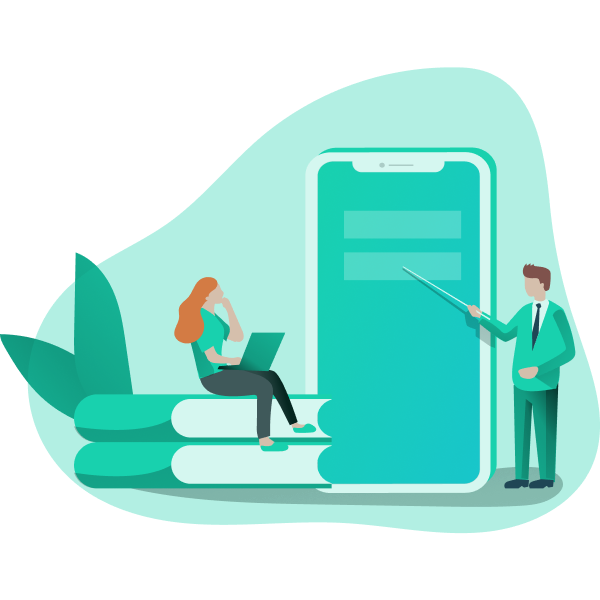
.jpg?width=840&height=560&name=Charger-Comparison%20(1).jpg)