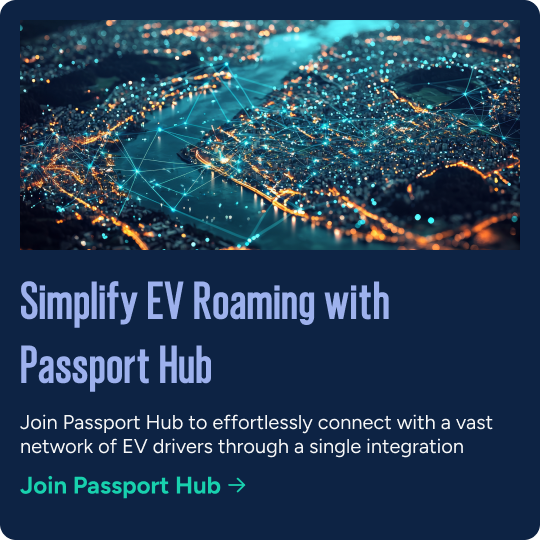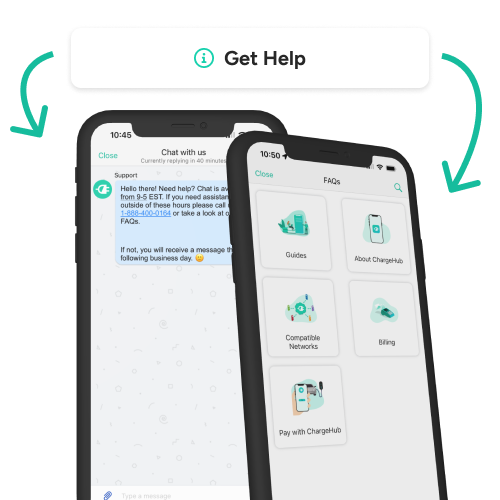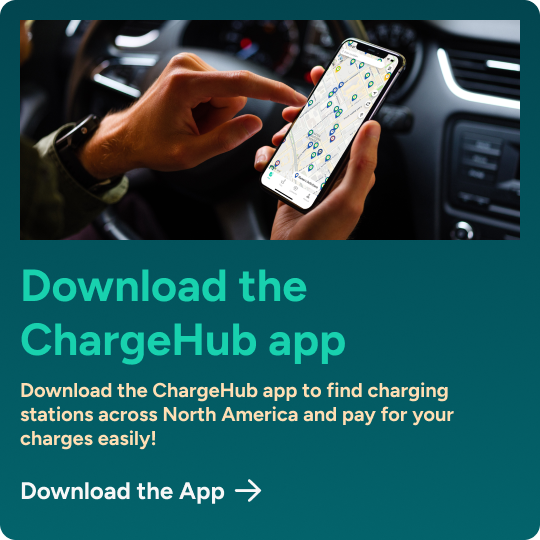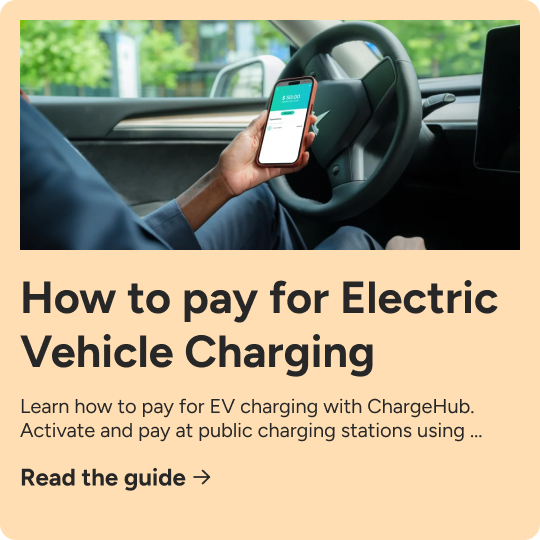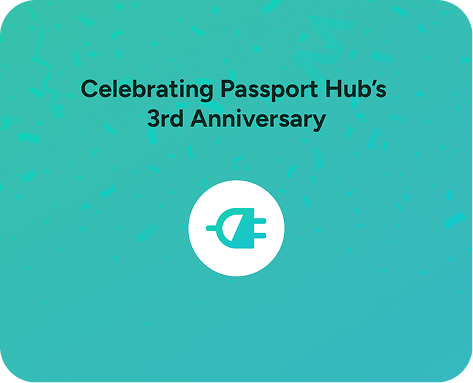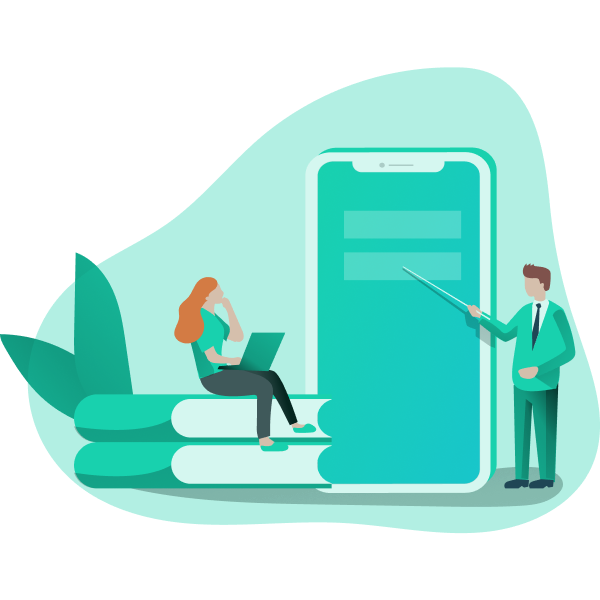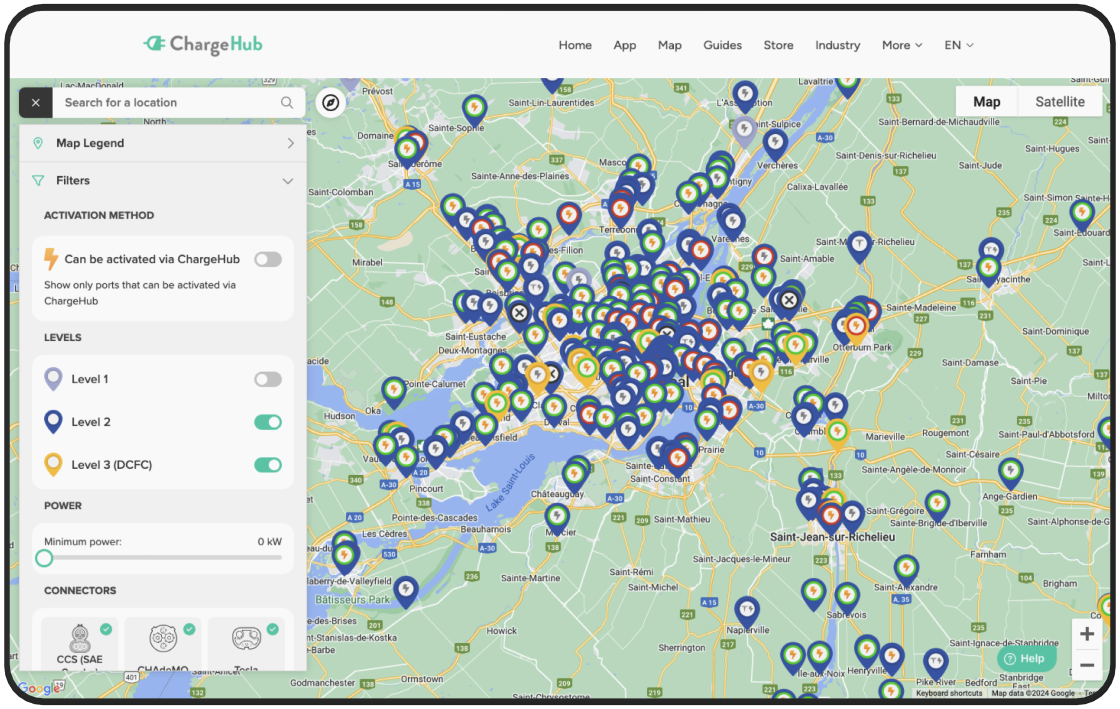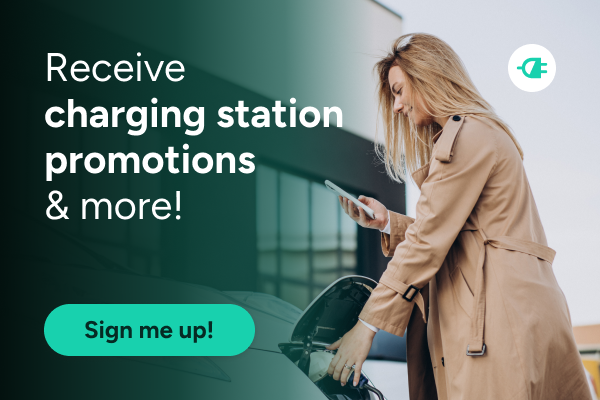-
EV Business Solutions
-
EV Drivers
-
Our Company
-
Resources
ChargeHub Trip Planner: Simplify Your EV Adventures
Planning an electric vehicle (EV) trip doesn’t have to be complicated. With ChargeHub’s EV trip planner, you can easily map your journey and find charging stations across North America. Whether you’re commuting, road-tripping, or exploring new destinations, our tools ensure your EV stays powered along the way.
Before setting off, check out our EV charging guide, which explains the different types of charging stations and how to use them.
Now, let’s get started! Choose the web or app version that works best for you!

Using the EV Trip Planner - Web Version
1. Access the EV Trip Planner
-
Visit the ChargeHub website.
-
Click on the “Find a station” tab in the navigation bar, then select “Trip Planner” in the menu on the left.

2. Activate the EV Trip Planner
-
Switch the toggle from “OFF” to “ON.”
-
Choose your preferred unit of measurement: KM or Miles.


3. Enter Your Trip Details
-
Input your starting point and destination.
-
Select the option that best matches your trip.


4. Customize Your Charging Preferences
- Adjust the slider to define the maximum distance for charging stations from your route.
- Click “Find Routes” to generate suggestions.

5. Choose Your Route
Review the suggested routes and select the one that suits your needs.

6. Plan Your EV Trip
Once you’ve selected a route, click “Start Planning My Trip” to begin adding charging stations.

7. Add EV Charging Stations
-
Zoom in on the map and click on station markers to review details.
-
Use filters to show stations that can be activated directly via the ChargeHub app.

-
Ensure compatibility with your vehicle, then click “Add to Trip” to include it.
-
Repeat the process to add additional charging stops.
💡Pro Tip: Avoid clicking “View Full Details” on a station unless necessary, as it resets your planner.


8. Save and Share Your Trip
- Log in to your ChargeHub account.
- Save and access your trip at any time.


1. Access the EV Planner
-
Open the ChargeHub app.
-
Tap the “Trips” tab at the bottom of the screen.

2. Create a New EV Trip
- Enter your starting point and destination. You can select your current location or input a specific starting address.
- Adjust the slider to set the maximum distance for charging stations from your route (e.g., 1 km).

3. Select a Route
-
Tap “Find Stations” to generate up to three optimized route options.
-
Swipe through the suggestions and select the best fit.



4. Filter EV Charging Stations
-
Use filters to narrow results by network, charging speed, and other preferences.

5. Add Charging Stops
-
Tap stations on the map to view details.
-
Select “Add to Trip” to include them in your route.

6. Review Your EV Trip
- Use the route widget on the left side of the screen to check your itinerary.

7. Save Your Trip
Save your trip by either:
-
Tapping the floppy disk icon in the upper-right corner.
-
Using the dropdown menu and selecting “Save.”
Name your trip when prompted.

Your trip will now be saved and accessible anytime under Saved Trips.
Why Use ChargeHub?
With ChargeHub’s EV Trip Planner, you can:
-
Access over 155,000 compatible EV charging stations across North America—all from a single app.
-
Customize routes based on your preferences.
-
Save time with easy-to-use filters and seamless integration.