-
EV Business Solutions
-
EV Drivers
-
Our Company
-
Resources
How to Use the ChargeHub Map
The ChargeHub Map is a vital tool for electric vehicle (EV) drivers, designed to quickly locate charging stations across North America. Whether on the go or planning a trip, our interactive map simplifies finding the nearest charging station that best meets your needs. Available on both our website and mobile app, ChargeHub makes every drive smoother and worry-free.
Why Use the ChargeHub Map?
The ChargeHub map offers intuitive features to make finding EV charging station faster and easier:
- Search by address, station name, or city with just a few clicks.
- Custom filters to narrow down results based on your preferences.
- Favorites to save frequently used stations.
- Trip planner to organize charging stops for longer journeys.
- Driver mode for safe and easy navigation while driving.
- Customer support with live chat, email, and troubleshooting resources for quick assistance.
Click on 'Website' or 'Mobile' to choose the version that suits you best.
ChargeHub
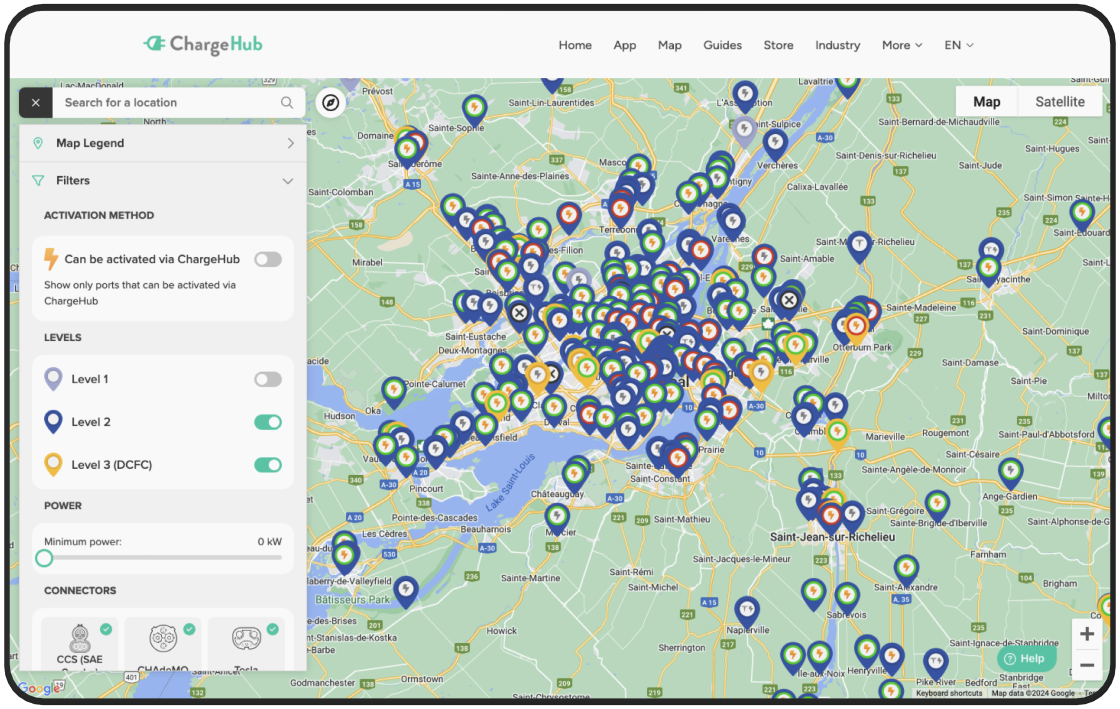

Step 1: Use the ChargeHub Map Search Tool
Find a charging station by entering an address, name, or city in the search bar. Choose from suggested options or enter the full address for precise results.
Step 2: Understand the Map Legend
The ChargeHub map legend provides insight into icons and color codes:
The table below details the meaning of each icon and its colors:
|
Station Compatibility |
|
|
Compatible Station |
Can be activated and paid for directly via the ChargeHub app. |
|
Non-Compatible Station |
Cannot be activated through ChargeHub. |
|
Types of Charging Stations |
|
|
Level 1 (Gray-Blue) |
Basic charging using a 120 V outlet. |
|
Level 2 (Blue) |
Common, faster charging connected to 240 V outlets. |
|
Level 3 (Yellow) |
Also known as fast chargers, these are only available in commercial locations and are ideal for long trips. |
|
Station Status |
|
|
Available (Green) |
Station is available. |
|
Occupied (Red) |
Currently in use. |
|
Offline (Black) |
Not connected to the network. |
|
Other Icons |
|
|
Tesla |
The Tesla logo in the center of the marker indicates a Tesla station. |
|
Under Construction |
A traffic cone in the center of the marker signals that the station is being installed and will be available soon. |
Step 3: Refine Searches with Filters
Filters help locate specific types of stations:
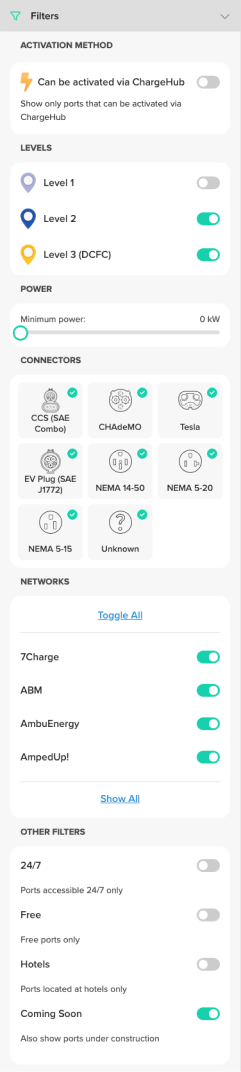
|
Activation method |
Show only stations that can be activated via the ChargeHub app. |
|
Charging Level |
Filter by Level 1, Level 2, or Level 3. |
|
Power Output |
Set minimum power requirements. |
|
Connector Type |
Select connectors compatible with your vehicle. |
|
Network |
Filter by partner charging network. |
Note: Keep your app updated to access newly added charging networks regularly.
Step 4: Manage Your Favorites ❤️
Create a ChargeHub account to add charging stations to your favorites for quick access. Simply find the station on the map, open its details, and click the heart icon.
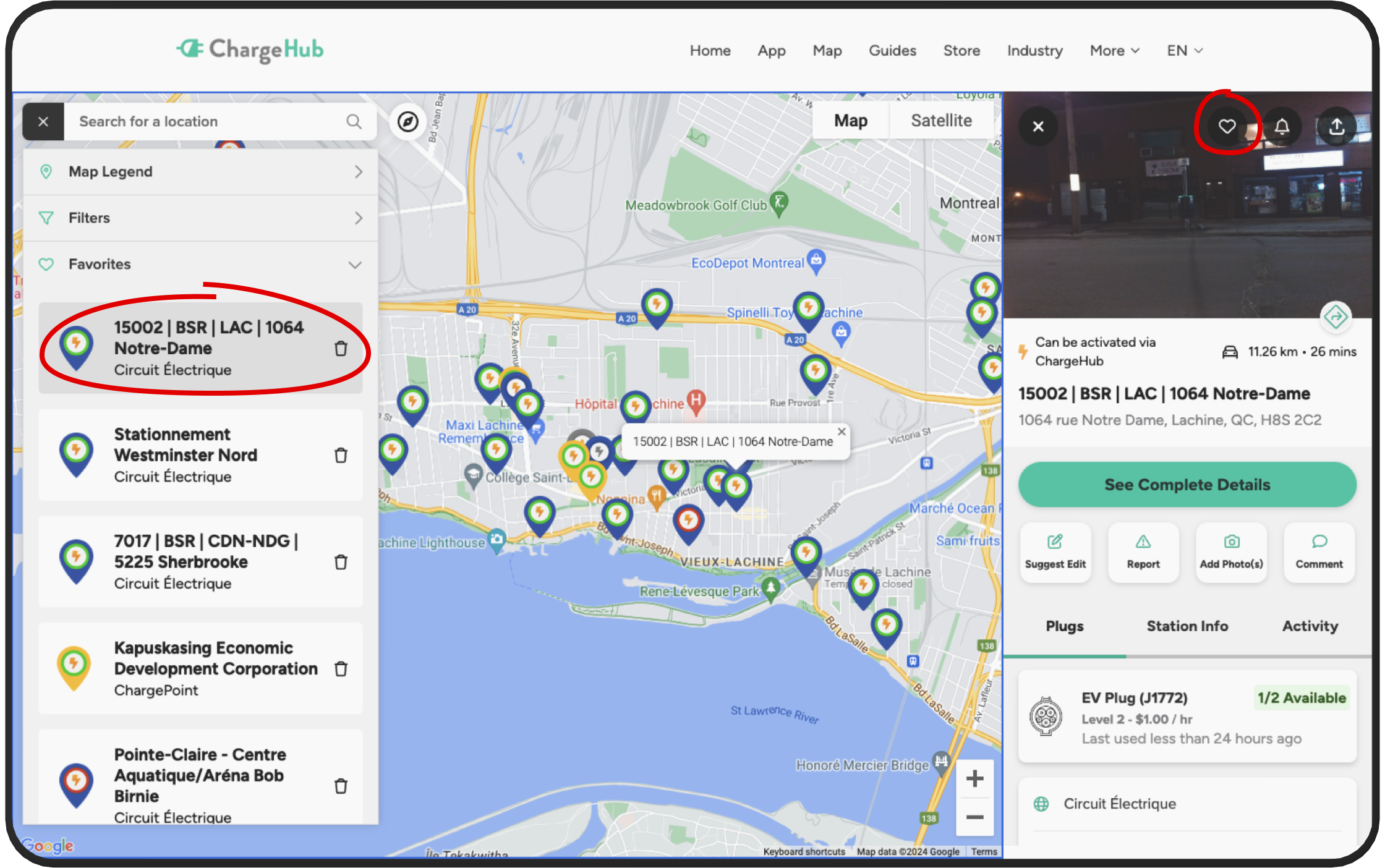
Step 5: Enable Driver Mode
Driver Mode optimizes map navigation, displaying essential information in a safe, driver-friendly layout. Enable it to display the menu on the right side of the screen and the details on the left, allowing you to access essential information while driving.
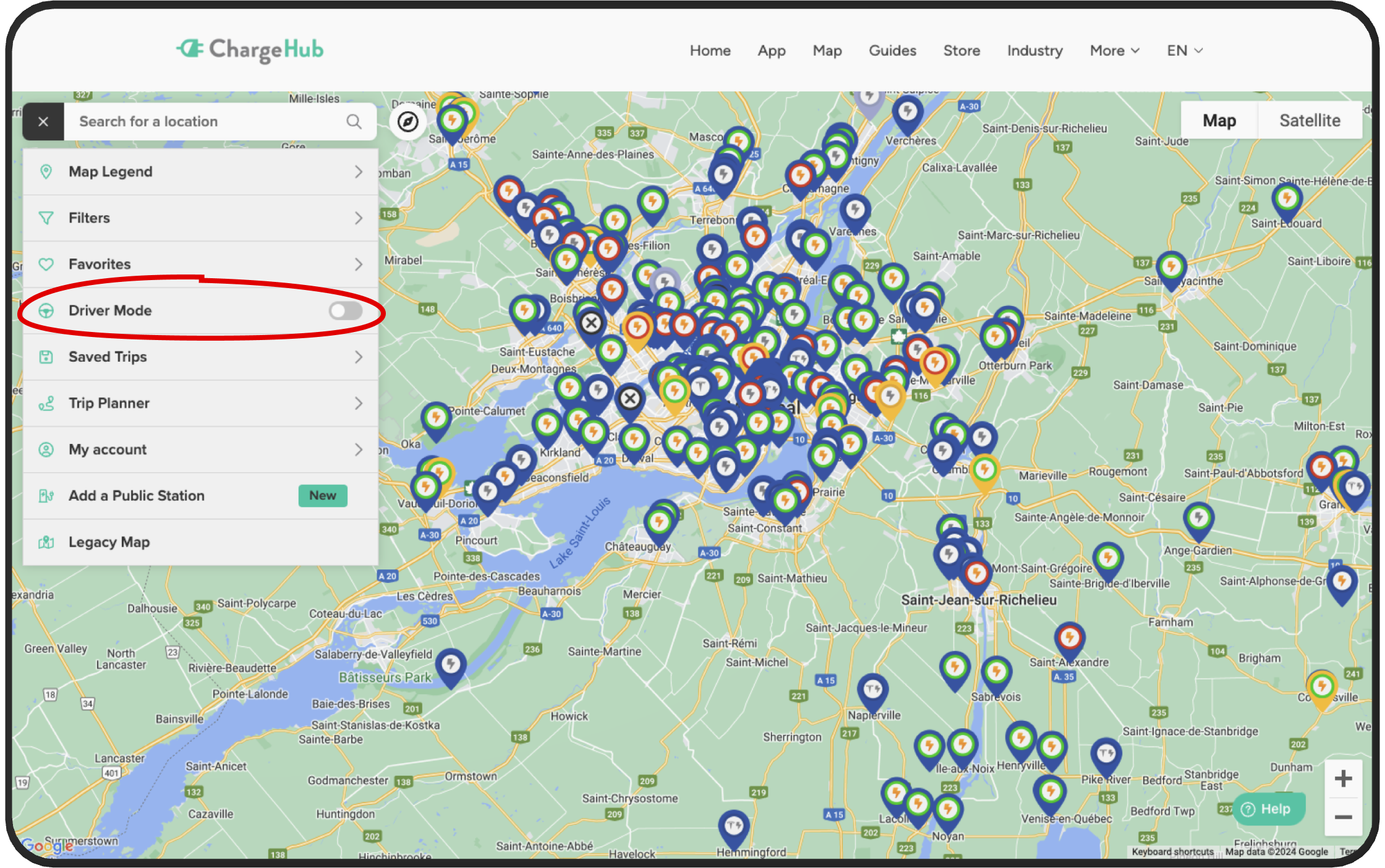
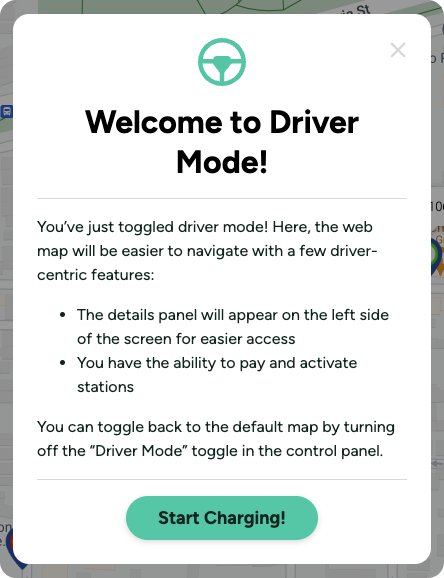
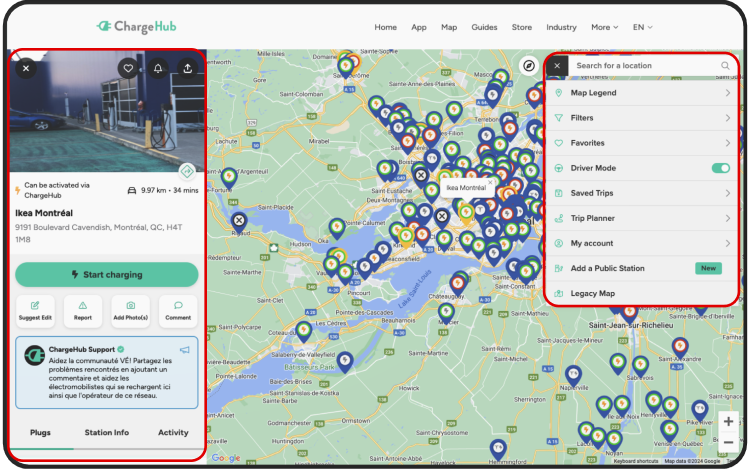
Step 6: Plan with the Trip Planner
With a ChargeHub account, schedule your EV charging stops ahead of time for hassle-free long-distance travel. For more details, check out our ChargeHub EV Trip Planner guide.
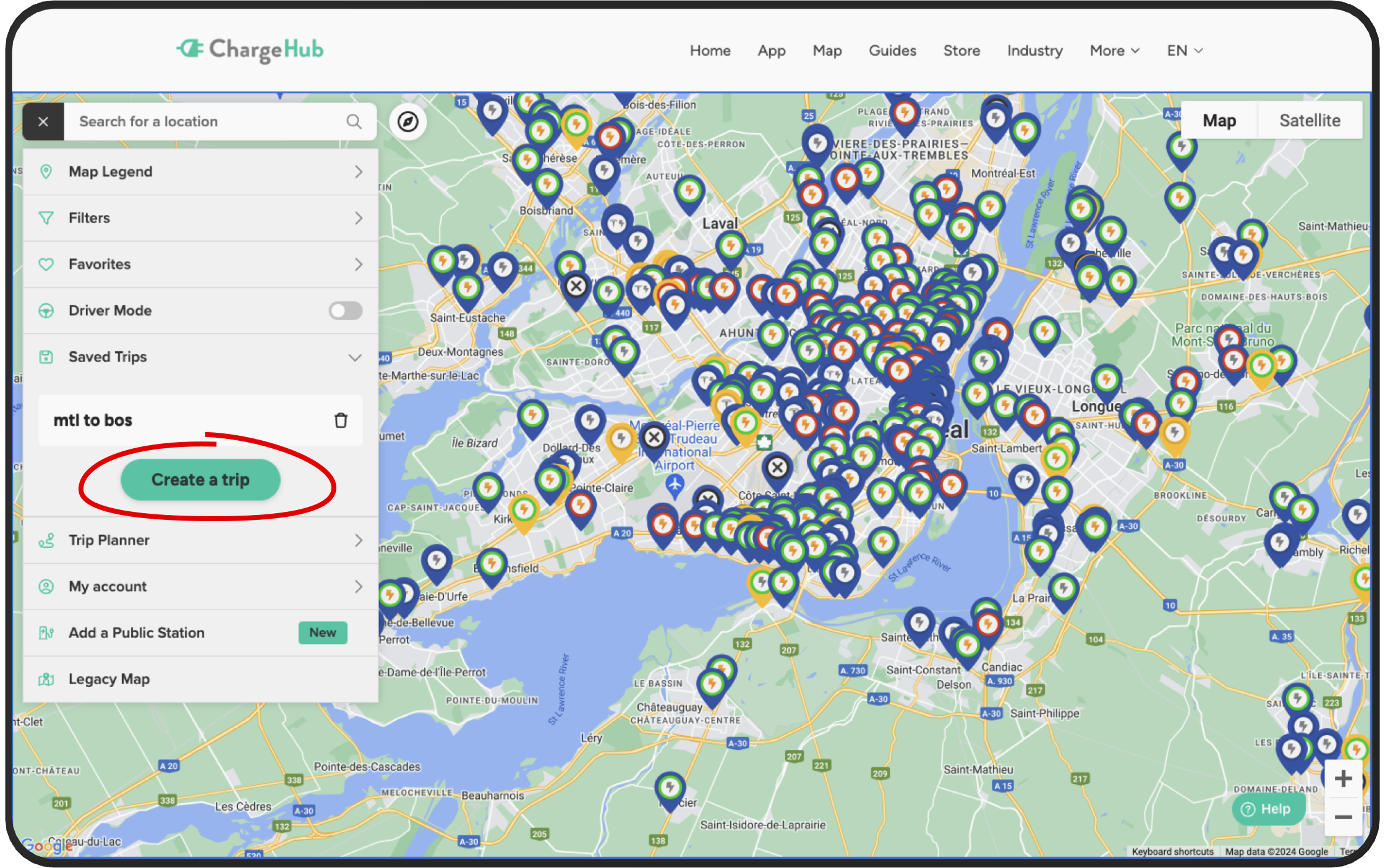
Step 7: Manage Your Account
In the "My Account" tab, you can:
- Sign Up: Create an account using Facebook, Apple, or your email.
- Log In: Access saved trips, favorites and add funds to your wallet.
- Password Reset: Recover your password if needed.
A) Sign Up
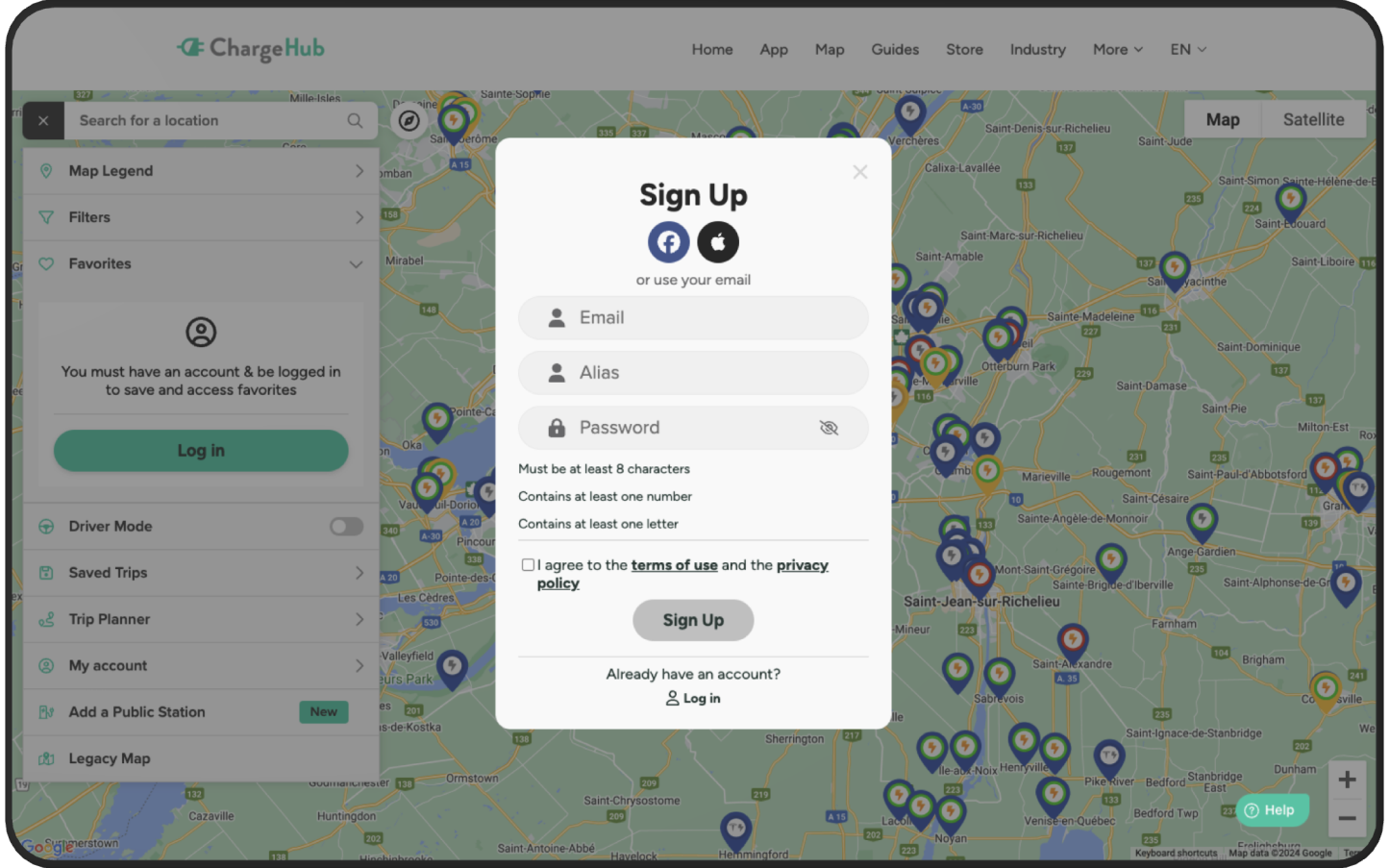
B) Login
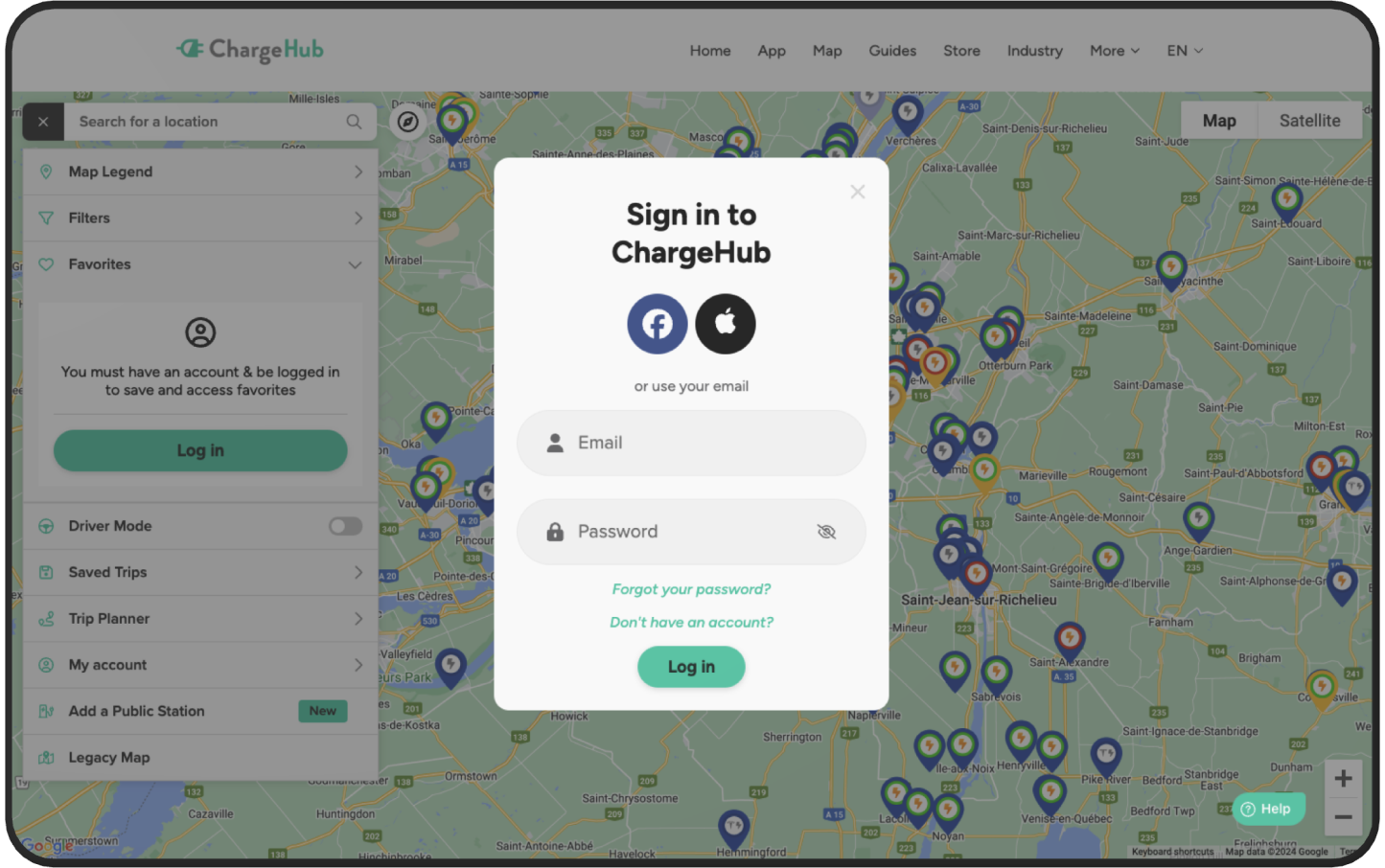
C) Forgot your password
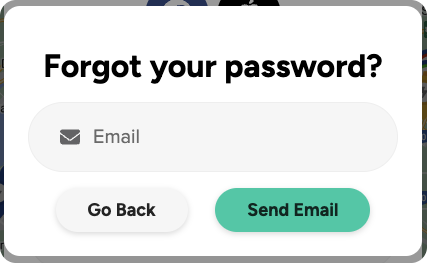
Step 8: Add a Public Charging Station
To contribute to the community, add a public charging station by selecting “Add a Public Charging Station,” entering details, and submitting it for review.
A) Location
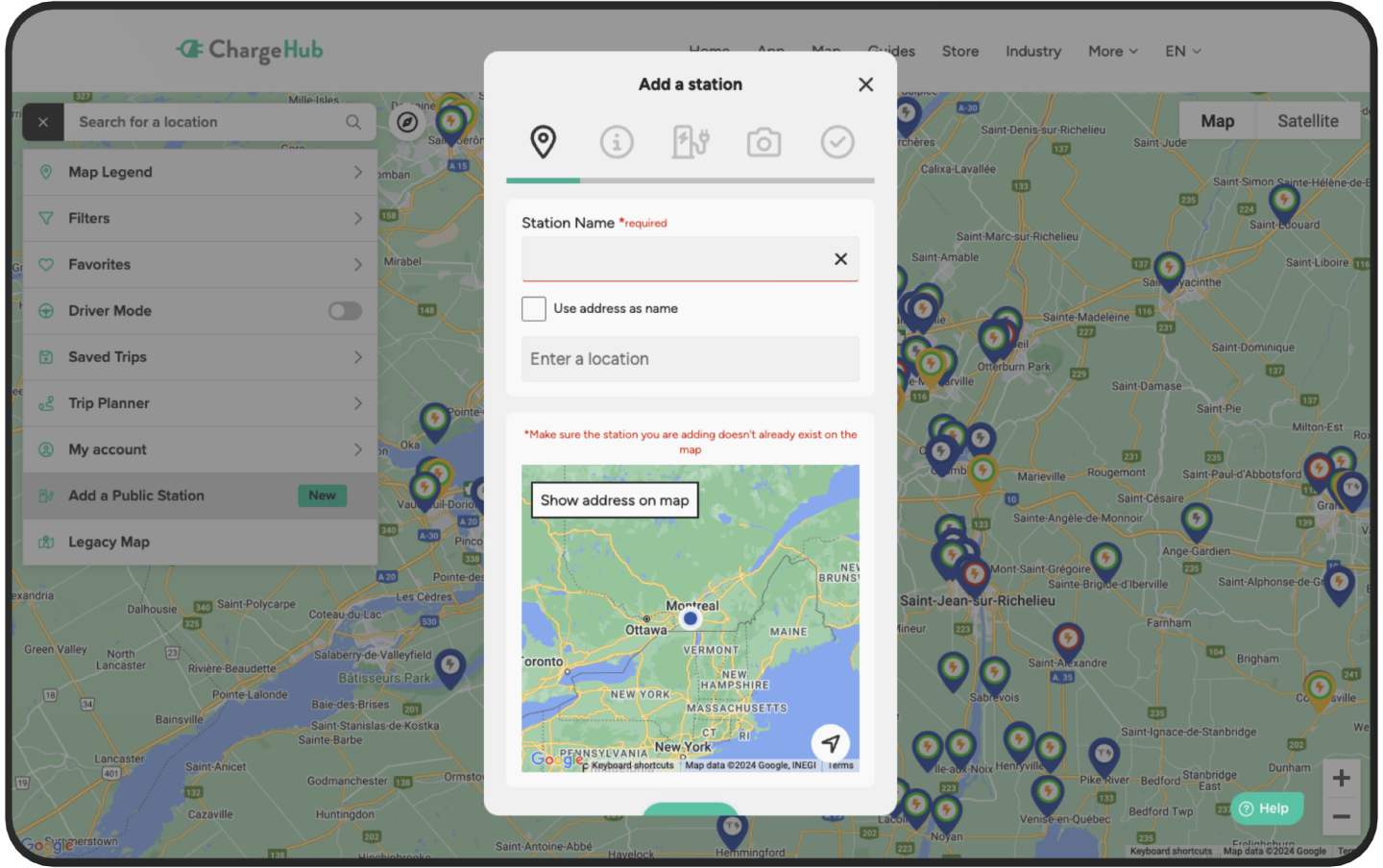
B) Information
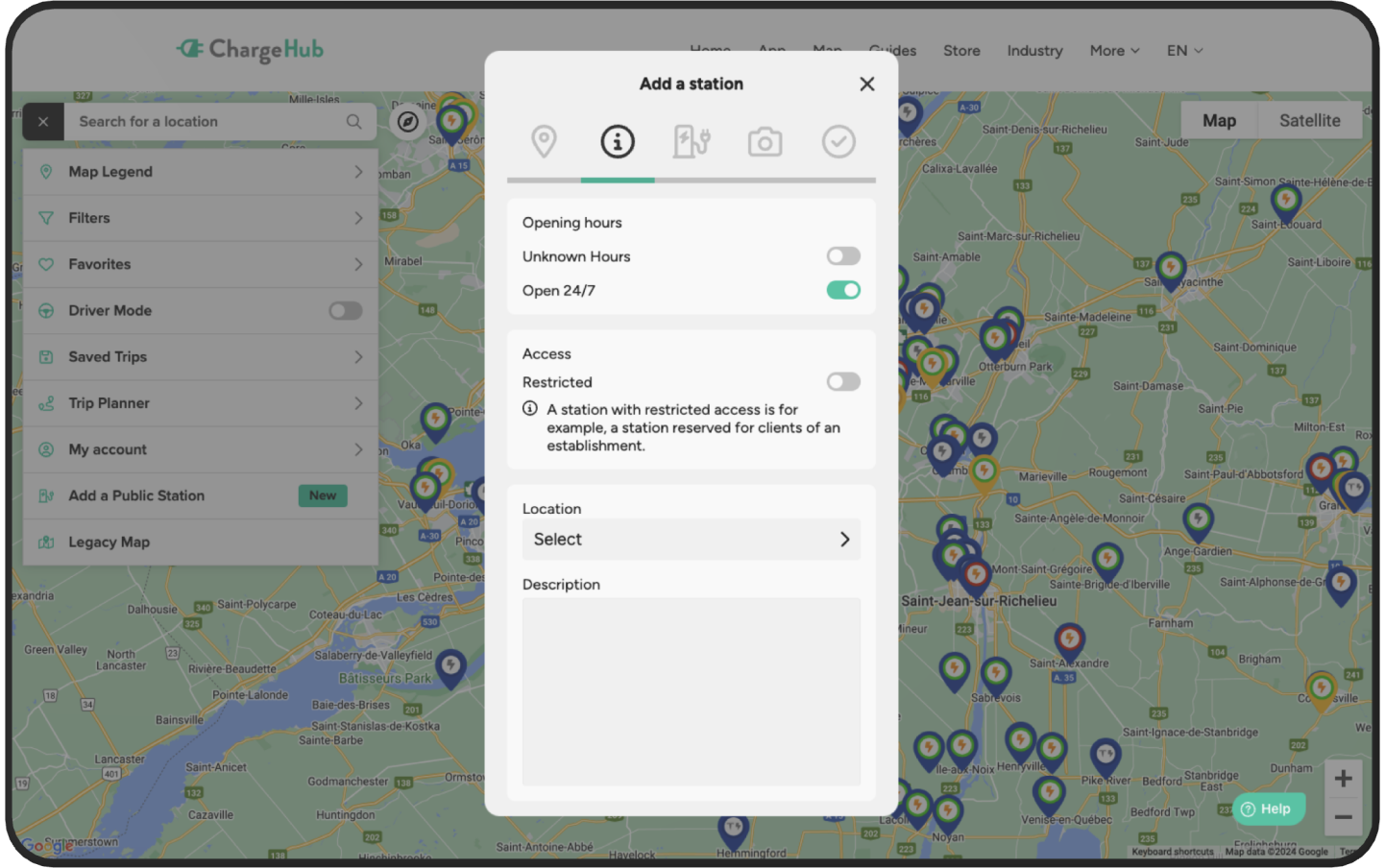
C) Charging Station Details
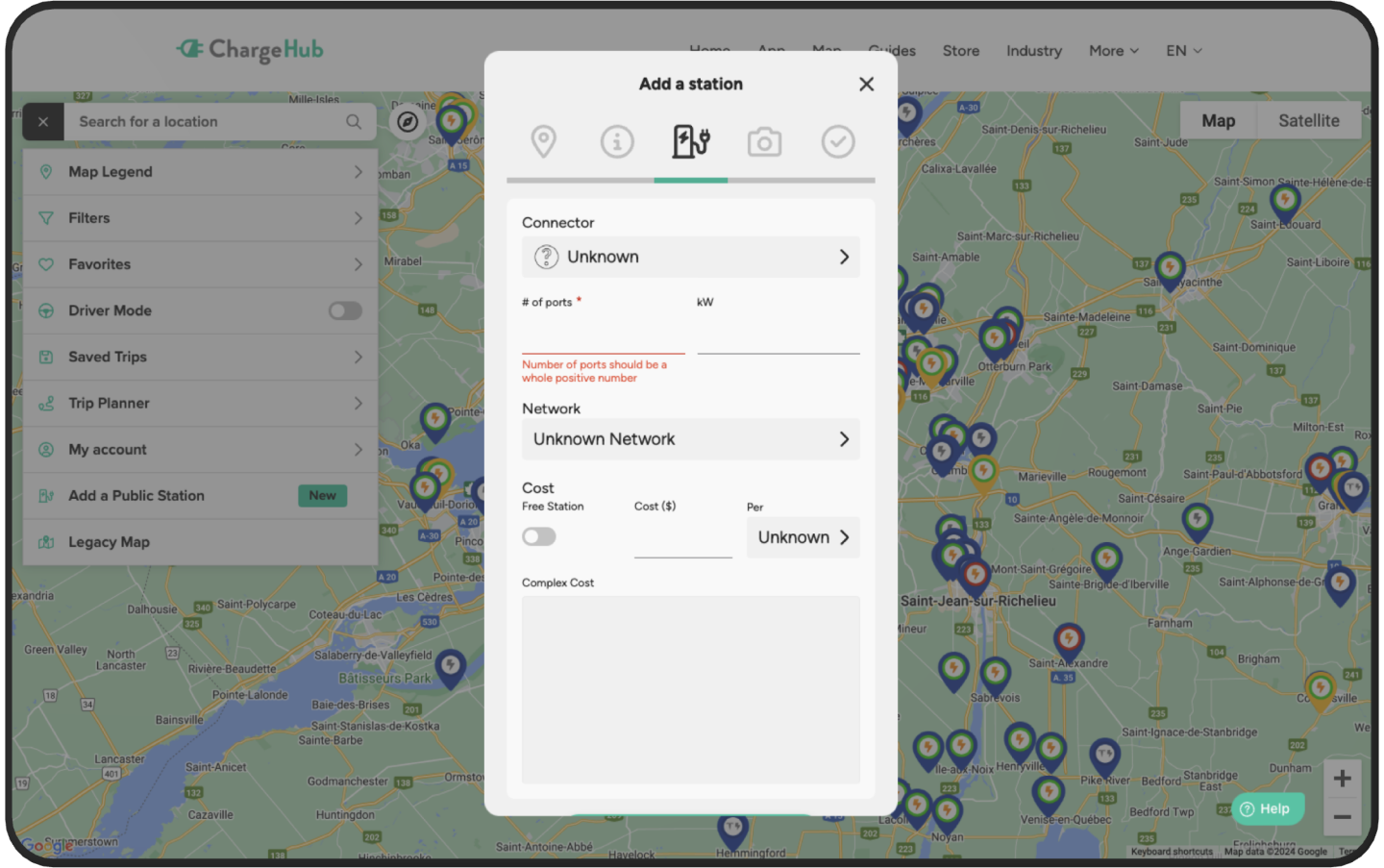
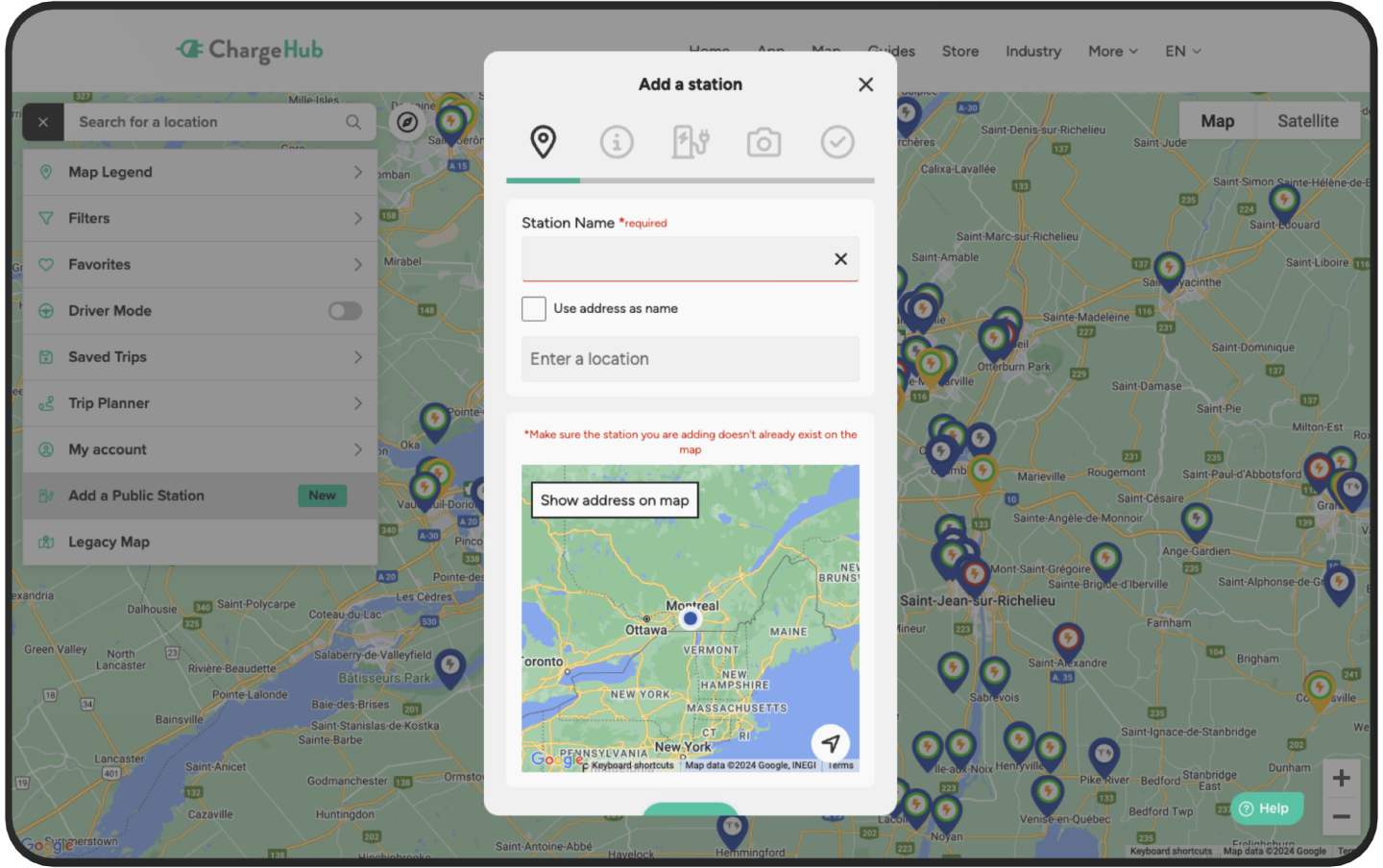
B) Information
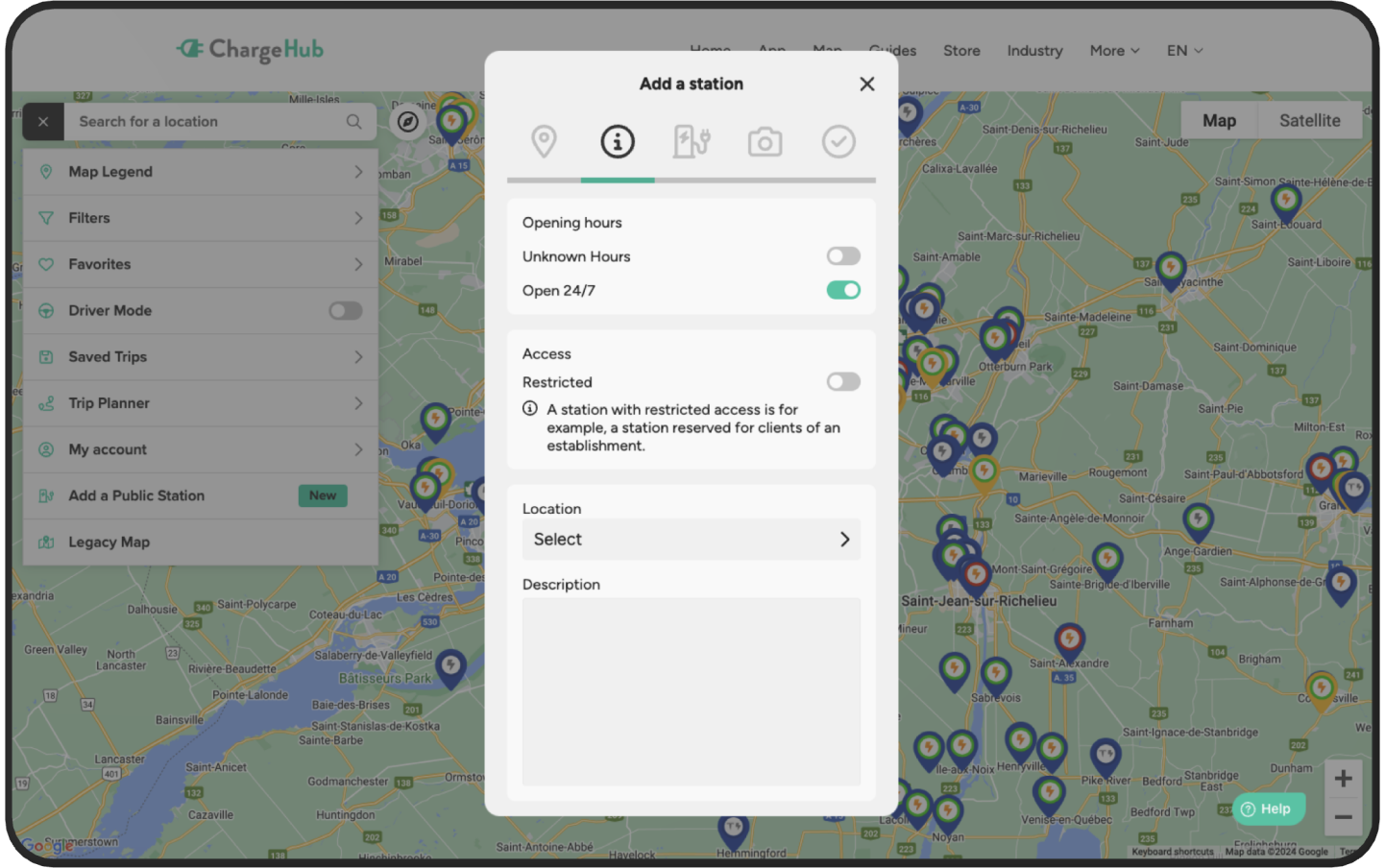
C) Charging Station Details
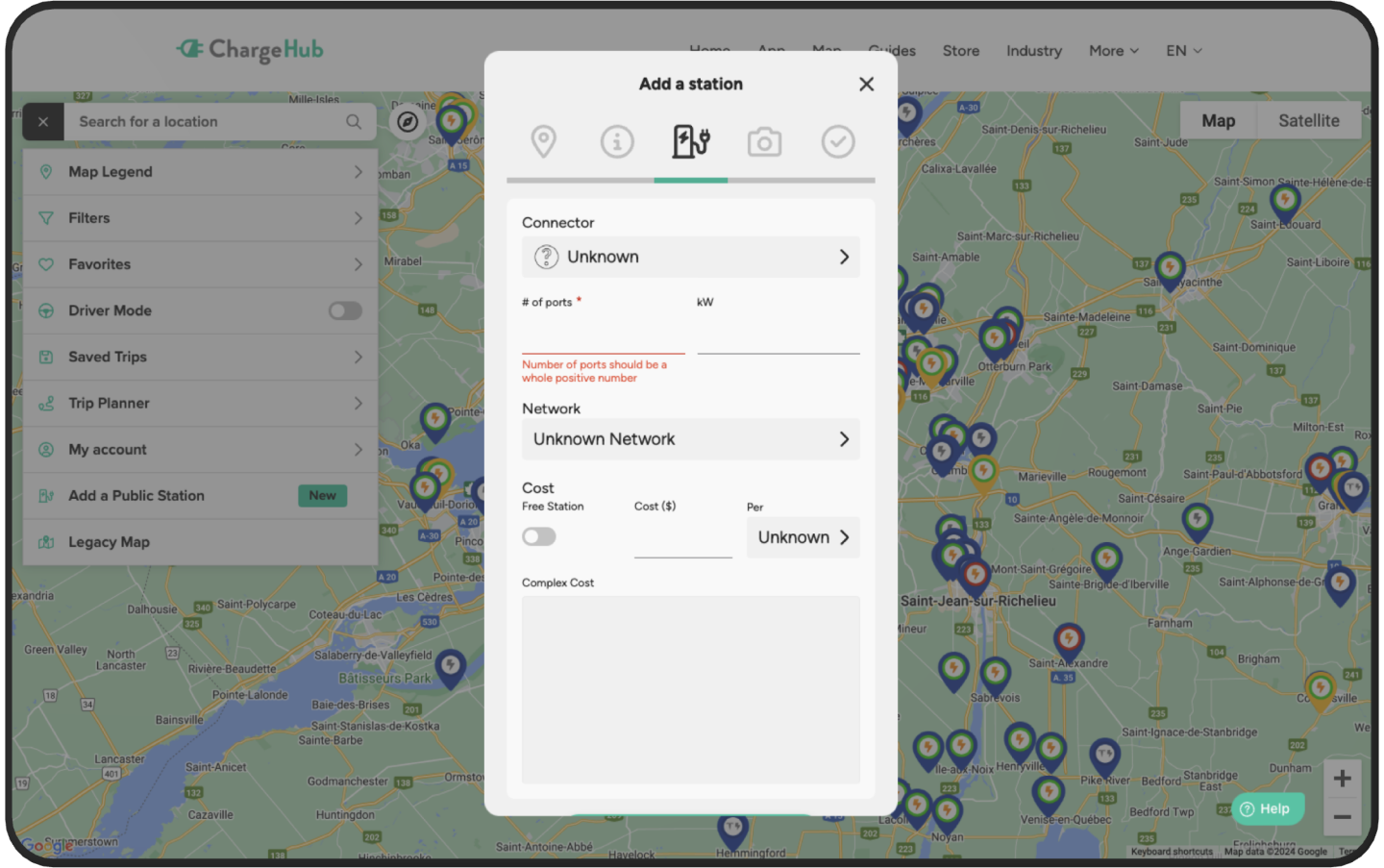
D) Add a Photo
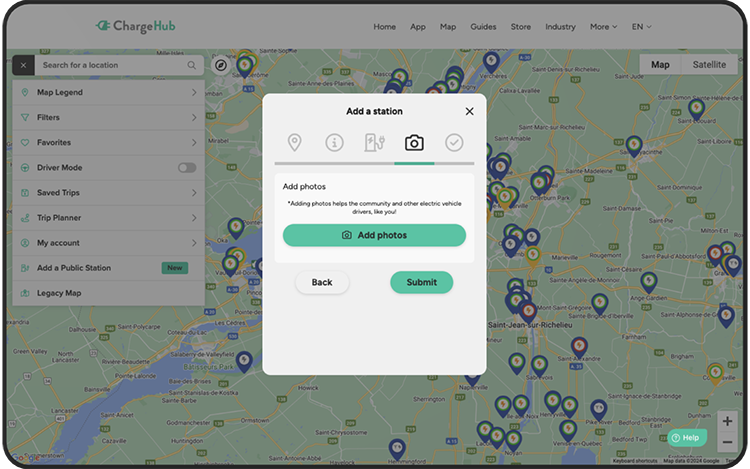
Follow this guide to make the most of ChargeHub’s map and effortlessly find EV charging stations across North America. For more tips, visit our ChargeHub support page.
Find EV Charging Stations with the ChargeHub Mobile App
With the ChargeHub app, locating EV charging stations across North America is simple and efficient. Upon opening the app, the map centers on your current location (if location services are enabled). Use filters and the map legend for easy navigation and to understand station icons and color codes.
Step 1: Navigating the ChargeHub Map
|
1 |
Current Location (Blue Circle): Your present position on the map. |
|
2 |
Filters: Refine results by charging level, connector type, and more. |
|
3 |
Center Map: Quickly re-center to your location. |
|
4 |
Refresh Results: Get up-to-date station info. |
|
5 |
Search Bar: Enter a specific address or location. |
|
6 |
Add a Station: Contribute by adding a new station to the map. |
|
7 |
Map Legend: View color codes and marker details. |
Step 2: Understanding the Map Legend
The ChargeHub map legend provides insight into icons and color codes:
The table below details the meaning of each icon and its colors:
|
Station Compatibility |
|
|
Compatible Station |
Can be activated and paid for directly via the ChargeHub app. |
|
Non-Compatible Station |
Cannot be activated through ChargeHub. |
|
Types of Charging Stations |
|
|
Level 1 (Gray-Blue) |
Basic charging using a 120 V outlet. |
|
Level 2 (Blue) |
Common, faster charging connected to 240 V outlets. |
|
Level 3 (Yellow) |
Also known as fast chargers, these are only available in commercial locations and are ideal for long trips. |
|
Station Status |
|
|
Available (Green) |
Station is available. |
|
Occupied (Red) |
Currently in use. |
|
Offline (Black) |
Not connected to the network. |
|
Other Icons |
|
|
Tesla |
The Tesla logo in the center of the marker indicates a Tesla station. |
|
Under Construction |
A traffic cone in the center of the marker signals that the station is being installed and will be available soon. |
Step 3: Refine Searches with Filters
Locate EV charging stations based on your preferences:
|
Activation Method |
Show only stations that can be activated via the ChargeHub app. |
|
Charging Level |
Filter by Level 1, Level 2, or Level 3. |
|
Power Output |
Set minimum power requirements. |
|
Connector Type |
Find connectors that match your EV. |
|
Network |
Filter by partner charging network. |
Keep your app updated to access newly added charging networks regularly.
Step 4: Manage Your Favorites ❤️
In "My Account" tab, you can:
- Create an account via Facebook, Apple, or your email.
- Access your favorites, saved trips, and add funds to your wallet to pay for charging sessions.
Step 5: Plan with the EV Trip Planner
With the ChargeHub EV Trip Planner, organize stops in advance.
For more details, please refer to our ChargeHub EV Trip Planner Guide.
Step 6: Contribute by Adding an EV Charging Station
Add new stations directly through the app:
- Tap the map icon or go to the "Account" tab.
- Select "Contribute" and add station details, including location and connector type.
- Upload a photo and submit your entry.
- Our team will review submissions for accuracy before publishing.
With ChargeHub, finding EV charging stations is easier than ever. For further assistance, visit our ChargeHub support page.


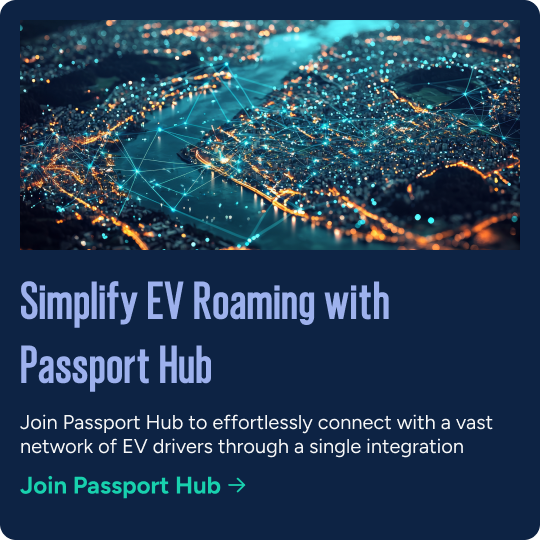
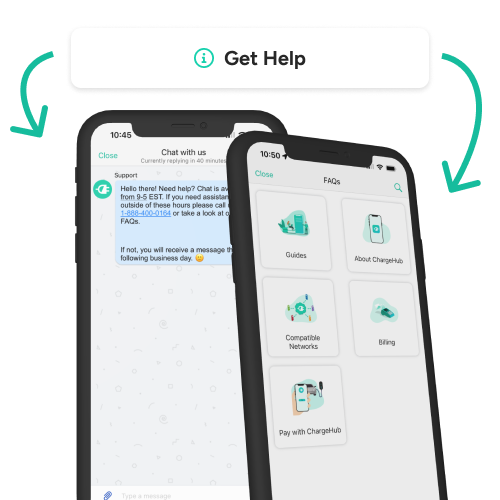

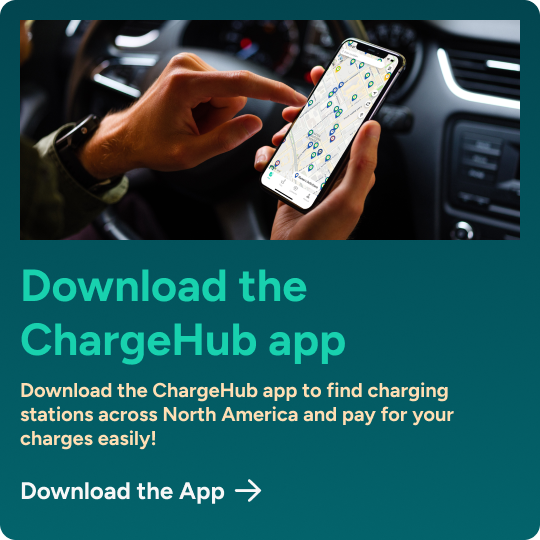
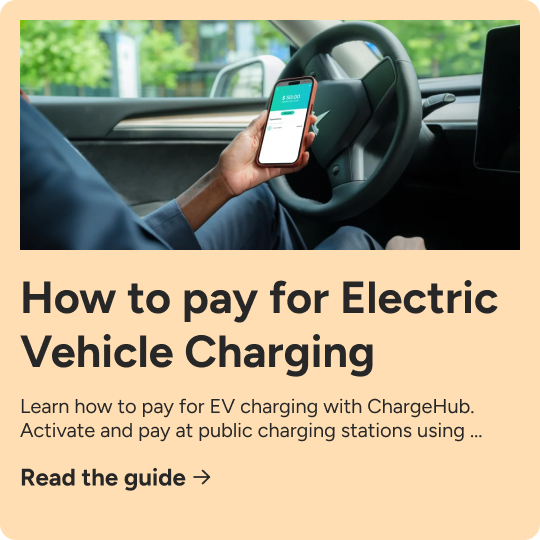
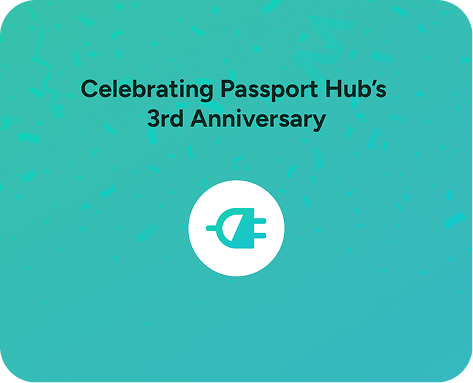
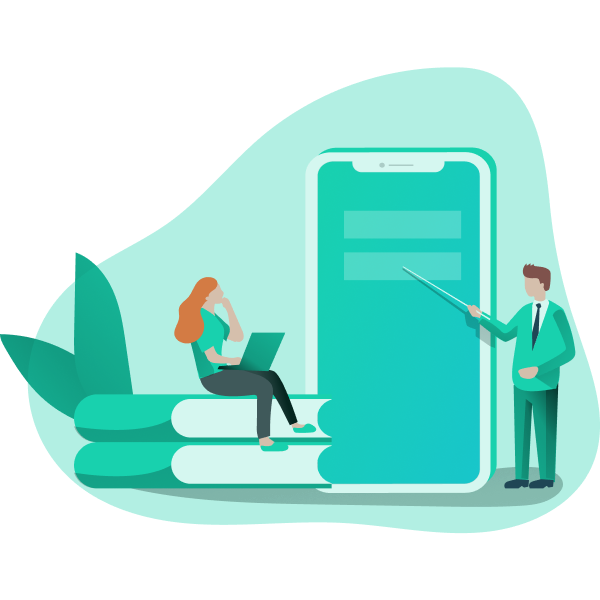
.jpg?width=448&height=300&name=Charger-Comparison%20(1).jpg)



